HOME
By Al Giovetti
Price:
Genre:
Release:
Developer:
Lead Artist:
Programmer:
Producer:
Publisher: Sausage
Phone:
Website: www.sausage.com
Requirements:
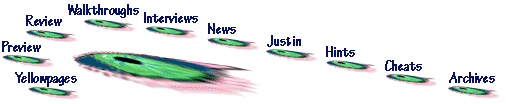
Hot Dog Pro 4.0
History
HotDog 3 and previous versions have taken the web creation world by storm. These wonderful easy to use programs are being used everywhere for safe and sane webcreation that teaches as you go along. Thank you Sausage.
Company Line
Graphics
Animation
Voice Actors
Music Score
Sound Effects
Utilities
Multi-player Features
Journalists
Put your review right here by emailing us the text.
Letters
Julie,
I hate to be dense, but I am a very specific, detail oriented person. I really need to know exactly what to do at the project manager funtion and upload the pages to host at the Resource Manager under the websites heading.
Clearly spoken the press are naturally dense. If we were not dense we would not be good foils and provide objective and unbiased information. Basically, we are natural skeptics.
When you run into us when we are lucids, this is because we sometimes get the point. But this is not a usual thing for the press. Anything you claim is intuitive can and will be misinterpreted by us.
We actually like nice thick manuals that explain things in tedious step by step jargon with subtitles. You need to respond to us just like the books HotDog Pro for Dummies or Idiots, which I understand has not been written yet.
Napoleon used to have an idiot outside of each of his generals' tents. Every message that went out was read by the idiot. If the idiot could not understand it, the message was sent back and rewritten until he did understand it. As a result Napoleon's armies had very few misunderstandings, since all the messages were "idiot-proofed" please idiot proof the hot dog 4 instructions that I need.
Thanks, Al Giovetti
Sausage wrote:
Hi Al,
I have received your emails, but I do not understand your question. You have been receiving "human help" 8-) all along. We do not have automated help here at Sausage.
You question about :Where is the project manager function and the upload open pages to host function. We like uploading what we do as we do it. Was answered with:
The function that you are looking for can be found in the Resource Manager Under the Websites Heading.
If you need clarification on that, respond to helpdesk@sausage.com.au, but be sure to include all previous correspondence so they can track the history of the question and response.
I'm sorry if I haven't helped you further, but I hope I have, and I apologise for any confusion you have experienced here at Sausage. Please let me know if I can help again.
Kind Regards, Sausage
To Sausage from Al I believe that I am getting automated responses not human help. Please get me human help.
Thanks, Al
Customer Support wrote: Hi there,
Thank you for your email and I am sorry to hear that you are having problems.
The function that you are looking for can be found in the Resource Manager Under the Websites Heading. I suggest you take a look at our Help files included with HotDog for a better explanation of Hot to upload.
As for the b-roll, we're note really sure what you're talking about and we defiantely to not supply anything of that nature from our website.
Please feel free to get back to us if you've got any more problems or questions.
Regards,
Customer Support Sausage Software
From Al to Sausage,
Where is the project manager function and the upload open pages to host function. We like uploading what we doas we do it.
Thanks,
Al
PS: We have a television show, so b-roll on betacam sp and SVHS is needed to do segements of the show. Where on your website can I find broadcast quality b-roll video suitable for television productions?
From Sausage to Hi Al (and Roland!)
In order to use a software program, you will need to download the product from our Web site at: http://www.sausage.com
If you have any problems with this system, please send an email to: support@sausage.com.au with "Help!" in the subject title and we will attempt to make those problems go away immediately.
I would appreciate if you would send me a copy of your review when it's completed.
We no longer distribute press kits, as we have attempted to put all the relevant information on-line on our site. If you look under 'about us' on the left hand side of our screen, the click on press
releases, you will find all our latest releases. We also have a section with reviews of our products, and customer comments.
If you need any further help - just ask!
Enjoy! Sausage
From Sausage to Al,
Thanks for your email. I'm really sorry for the troubles you have been having, and I can certainly appreciate the need for detailed instructions - I'm not a tech head myself, so I often have to get things spelled out pretty clearly. I was just having trouble understanding your question, but I think we've got it now!
This is what you should do to upload. I hope these are idiot-proof *-) ________________________
1. Click on the Wizard's hat to create a new Website. Read all dialog that appears and then press the next button.
2. Enter your website details:
Description: This is any name you wish to call your website, (My Website for example)
Directory: This is the directory that you wish to use to store all your web pages that will be uploaded to your website.
Graphics Directory: This is the directory that you use to store all graphics files for your web pages.
Click on the next button after entering these details.
3. Specify your web server settings.
Web Server: This is the HOST name your ISP has supplied you. It should be similar to: www.myserver.com or ftp.myserver.com.
Directory: This is the directory that you upload to on your server. This is usually left blank if you have only one directory to use on your server.
User Name: This is the user name that you have been supplied by your ISP, usually your name.
Password: This is the password that has been supplied to you by your ISP.
Click on the Next button.
4. Select an option you wish to use when uploading files to your website: I suggest you choose the option: Ask whether to overwrite existing files.
Click on the next button.
5. You can now start creating the page(s) you wish to have on your website or Click on the Finish Button to save the details you have entered.
Now that you have your details entered correctly in the Websites Resource, you can add, remove, rename documents, upload single documents and so on, by simply Right Clicking with your mouse to bring up the options menu. ______________________________
The following is a note from our customer support:
"Oh and by the way the upload function has not been working on heaps of systems so he might still run into some trouble. If so just tell him he will have to wait for the next version of HotDog, probably released in a couple of days, or better yet get back to us at sausage help desk I hope this helps you, Al.
